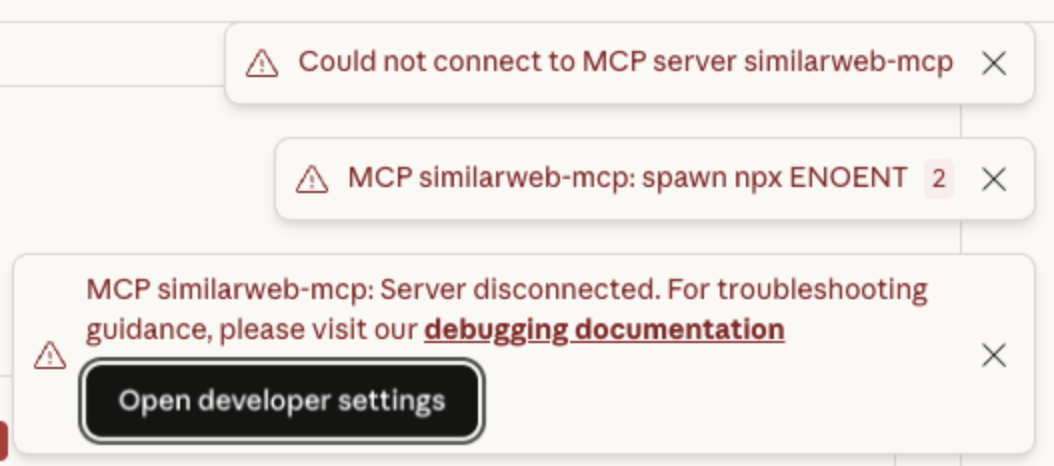Claude MCP Integration
Step-by-step guide for connecting Similarweb’s MCP server to Claude Desktop
Prerequisites
Download and install Claude for Desktop and follow their guide for enabling MCPs on Claude Desktop.
Once installed and ready, follow the steps below.
Step 1: Access Configuration
- Open Claude Desktop
- Navigate to Settings → Developer → Edit Config
- This opens
claude_desktop_config.json
Step 2: Add Similarweb MCP Server
Replace your-api-key with your actual Similarweb API key:
{
"mcpServers": {
"similarweb-mcp": {
"command": "npx",
"args": [
"-y",
"mcp-remote@latest",
"https://mcp.similarweb.com/",
"--header",
"api-key: your-api-key"
]
}
}
}
Important NoteIf you have existing MCP servers, add the
similarweb-mcpentry inside your existingmcpServersobject.
Step 3: Restart and Verify
- Restart Claude Desktop completely
- Go to Settings → Connectors
- Verify similarweb-mcp appears as "Connected"
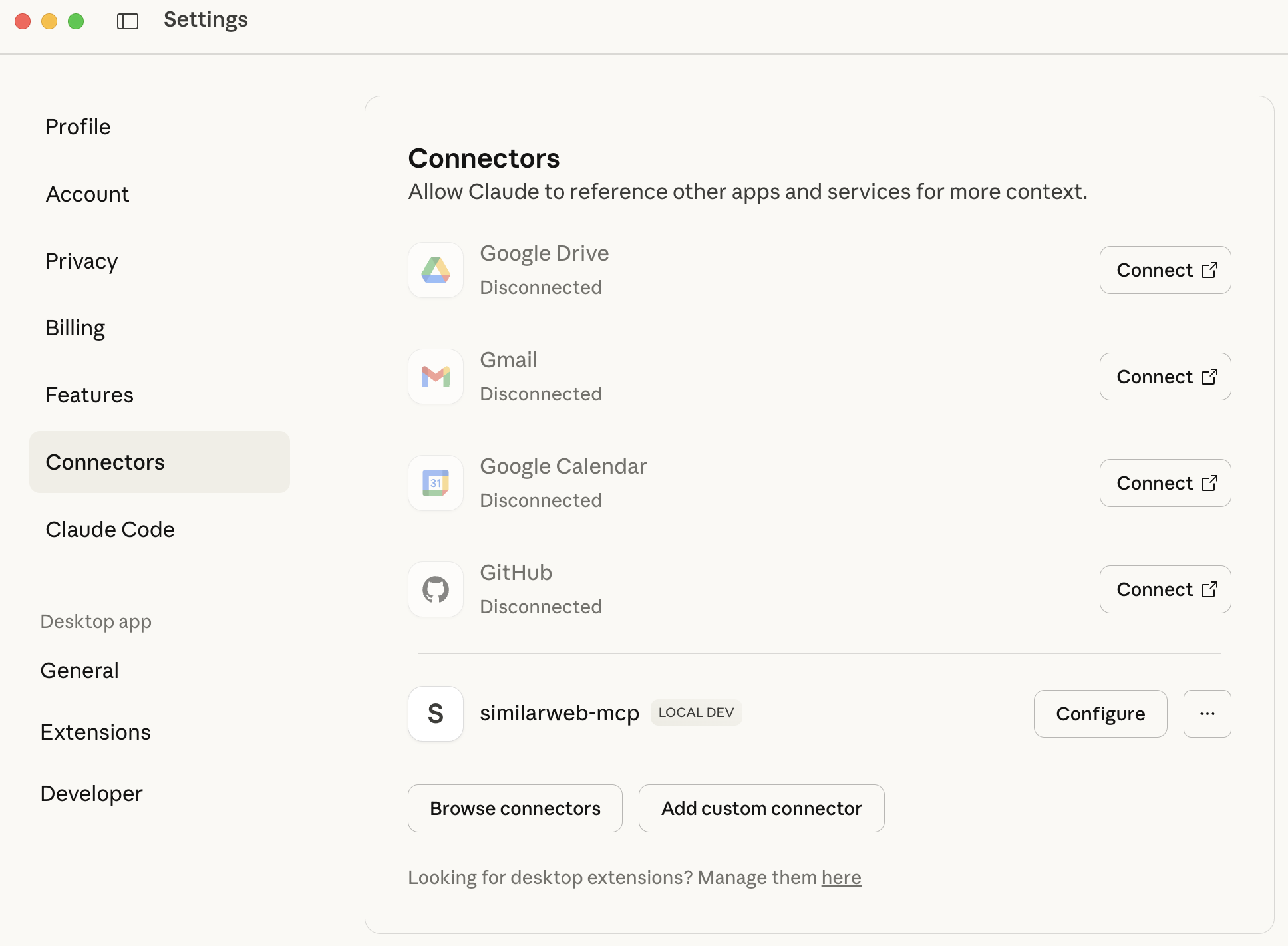
Step 4: Configure Tools
- In the Connectors section, locate the Similarweb MCP connector and click on Configure
- Enable the specific tool categories you need
- Set permissions to "Allow unsupervised" for optimal experience
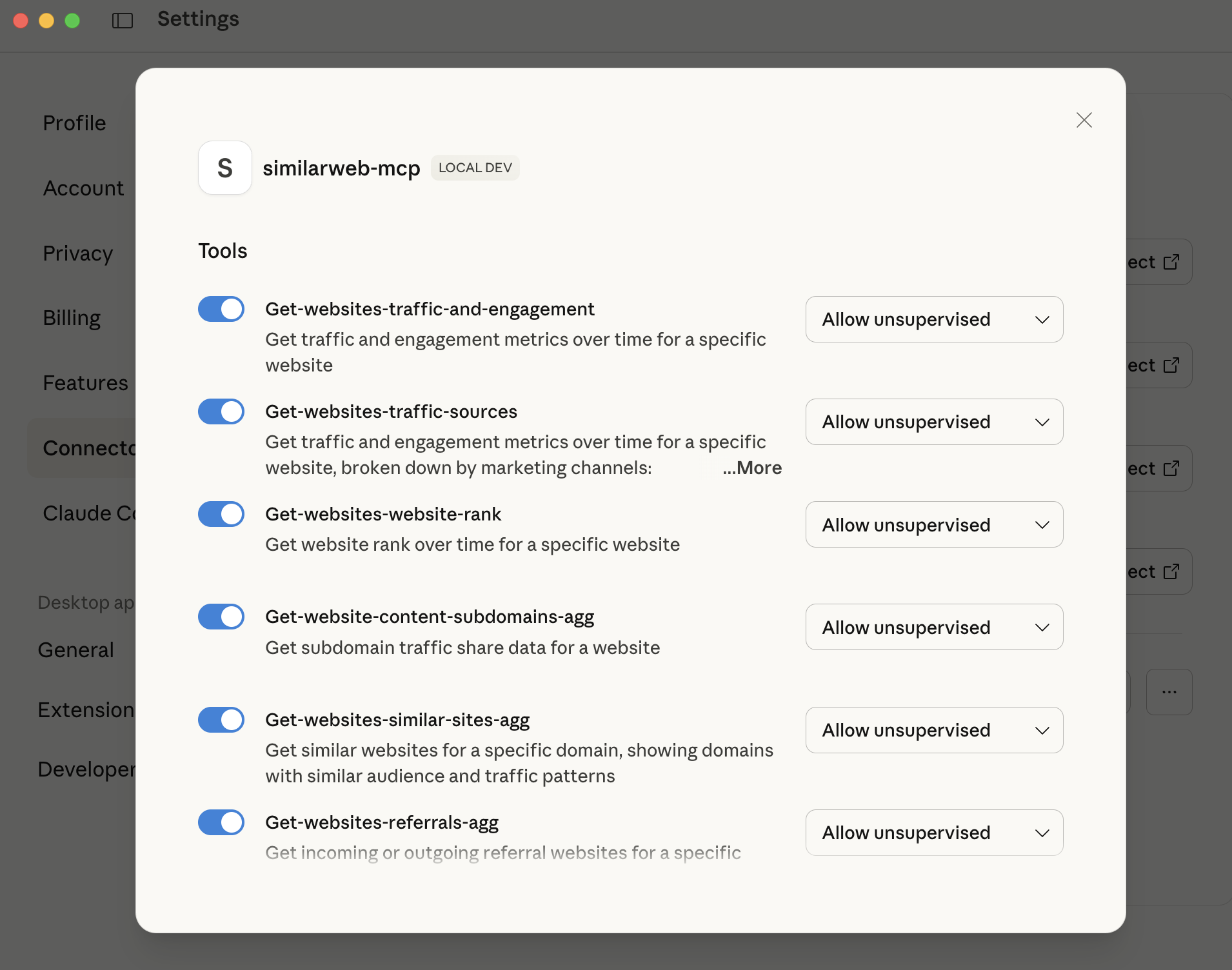
If you run into issues connecting your MCP such as in the picture, go to https://nodejs.org and install the latest version.
Updated 2 months ago